How I Use Notion to Track My Reading List (+ Free Book Tracker Template)
Keeping track of the books I read has been revolutionized since I started using Notion. Notion’s versatility as a workspace offers a dynamic platform to not only note down the titles I’ve plunged into but also to organize, reflect, and monitor my reading habits.
By tailoring a personal book-tracking system, I have elevated my reading experience, ensuring that each book gets the attention it deserves while giving me valuable insights into my preferences and reading patterns.
As someone who loves reading, I find traditional methods of tracking books limiting and disconnected.
With Notion, I have set up a custom reading tracker that allows me to capture everything from basic details like title and author to personalized notes and favorite quotes.
The ease with which I can add new books and update my progress has brought a new level of organization to my reading list, which now serves not only as a log but as a companion to my literary journey.
If you do not want to go through the stress of building this template, you can download my tracker for FREE (it is up to you to leave a tip).
Key Takeaways
- Notion transforms book tracking into a rich, insightful experience.
- Adding and organizing books is streamlined and tailored to personal tastes.
- The reading tracker serves as a hub for both organization and reflection.
Setting Up Notion for Reading Tracking
In my pursuit of keeping an organized record of the books I read, Notion has become an indispensable tool. Below, I will guide you through selecting an effective template and tailoring properties to create a personalized reading tracker.
Sign up for a Notion Account
If you’re completely new to Notion, then you should start by creating an account on Notion. It’s free for personal use.
Create a New Page
Create a page and title it “Reading List Tracker” or whatever name you prefer. This is the page where we’ll be building a simple book tracker template.
Customization of Properties
Once I had created a page, it was crucial to build blocks in Notion to fit my reading habits and preferences.
Organizing My Library
I started by creating a library database to organize my books.
Use the “/” to create an inline database. A database allows you to add different properties and can contain different types of data including files (PDFs, images, etc.).
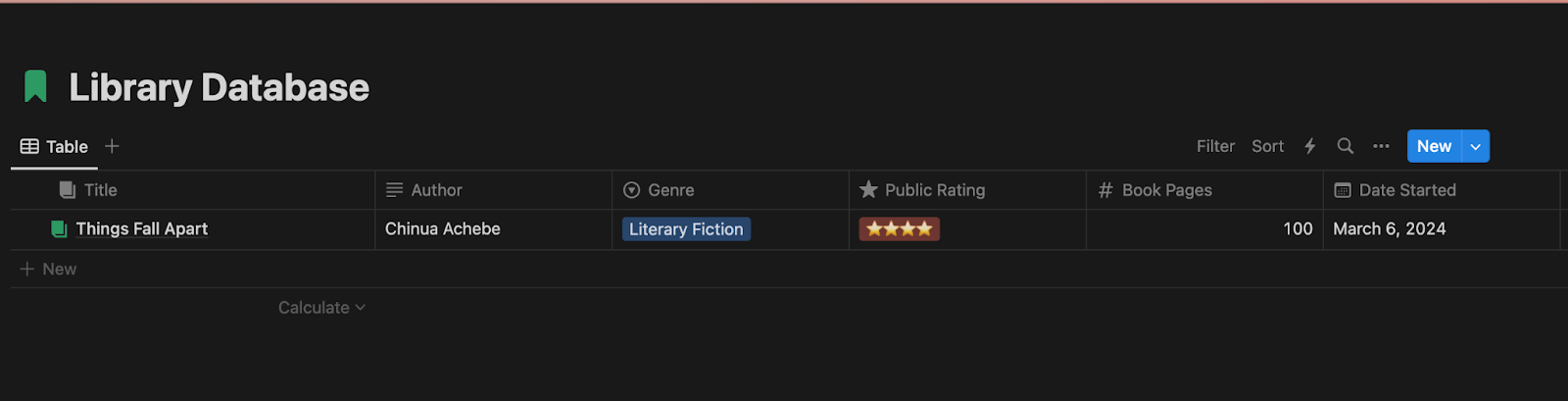
For each book, I created properties such as
- Title (the default title field)
- Author (text field)
- Genre (you can use a relation field or a multi-select field)
- Public Rating (a select field)
- Book Pages (a number field)
- Current page ( a number field)
- Date Started
- Date Finished
- Notes (a relational property linked to a note database)
- Status (e.g., Not started, In progress, Done)
- Progress bar (I used a formula field, I’ll share the formula with you.
The library database is the most important database you need to create to track your books.
Here is what it looks like when I make a book entry.
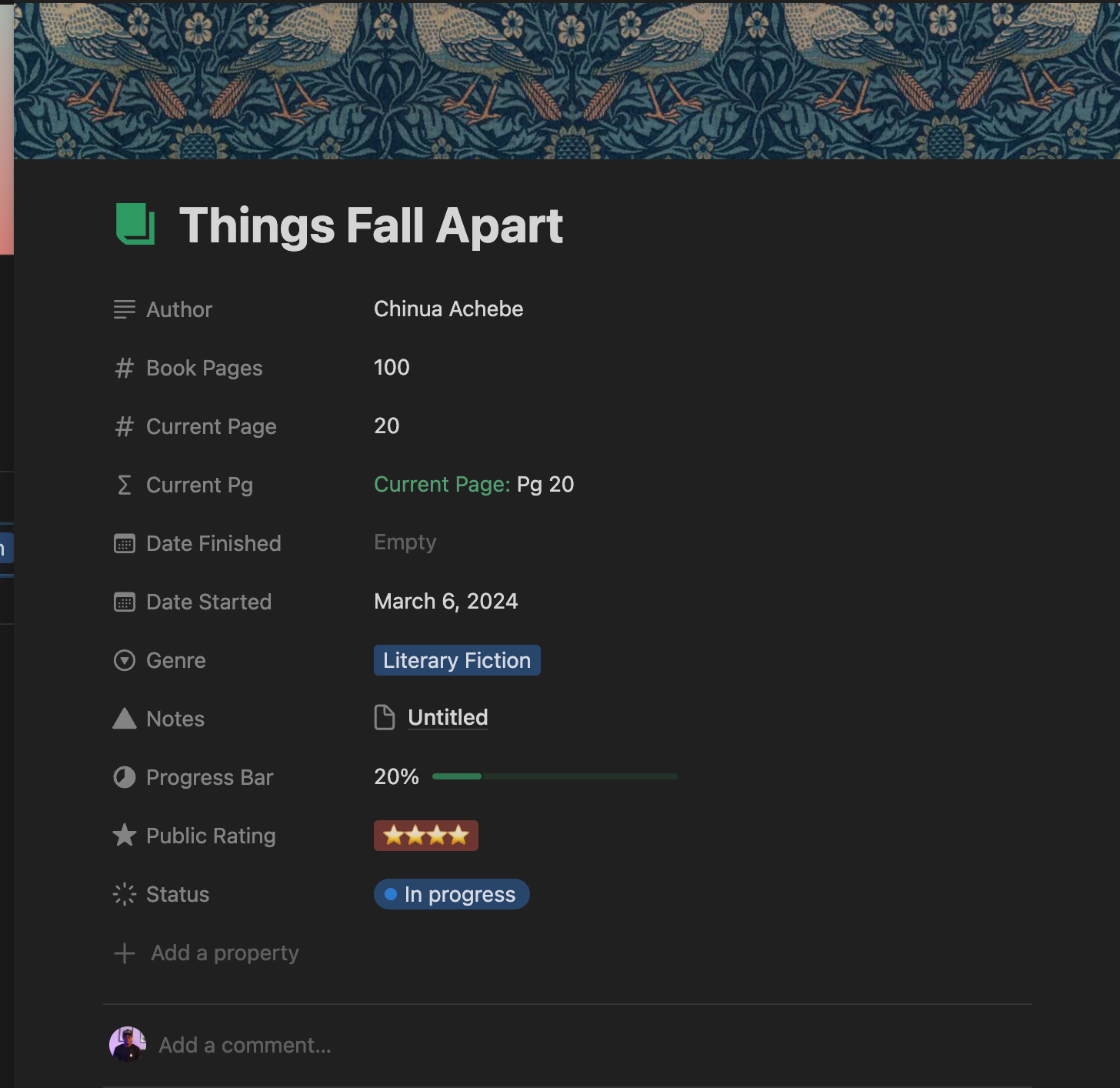
This level of customization has been instrumental in streamlining my tracking process, allowing me to sort and filter my reading list efficiently.
Formula to Calculate the Progress Bar
To calculate the progress percentage, here is a simple formula I wrote:

Once you’ve added this formula to your progress bar property, change the number format to percent.
If you do not want to go through the stress of builidng this template, you can download my tracker for FREE (it is up to you to leave a tip).
Genres
My library is categorized into genres for seamless navigation. I craft tables where each book entry gets tagged with labels such as fiction, non-fiction, science, or philosophy. This tagging system makes it simple to filter my books when I’m deciding what to read next.
There are two ways to approach this.
The simple method is to use the multi-select property to filter your book based on genres.
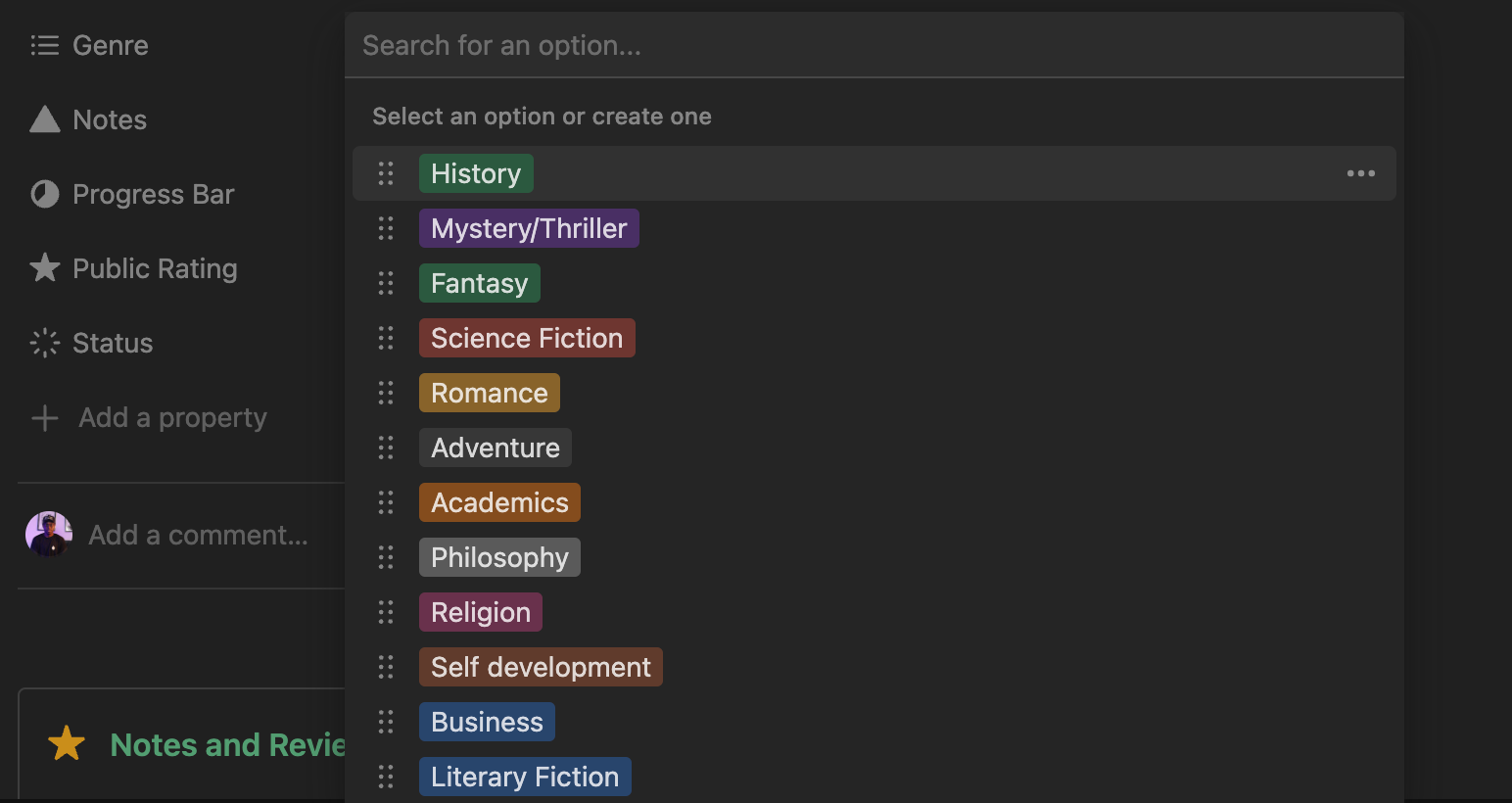
But if you want to have a more sophisticated tracker, you can create a subpage with a separate database for your book genres.
Then link the Book Genres database to the Library Database as a relation property.
This is exactly what I did in my Read Space planner (which is free to download).
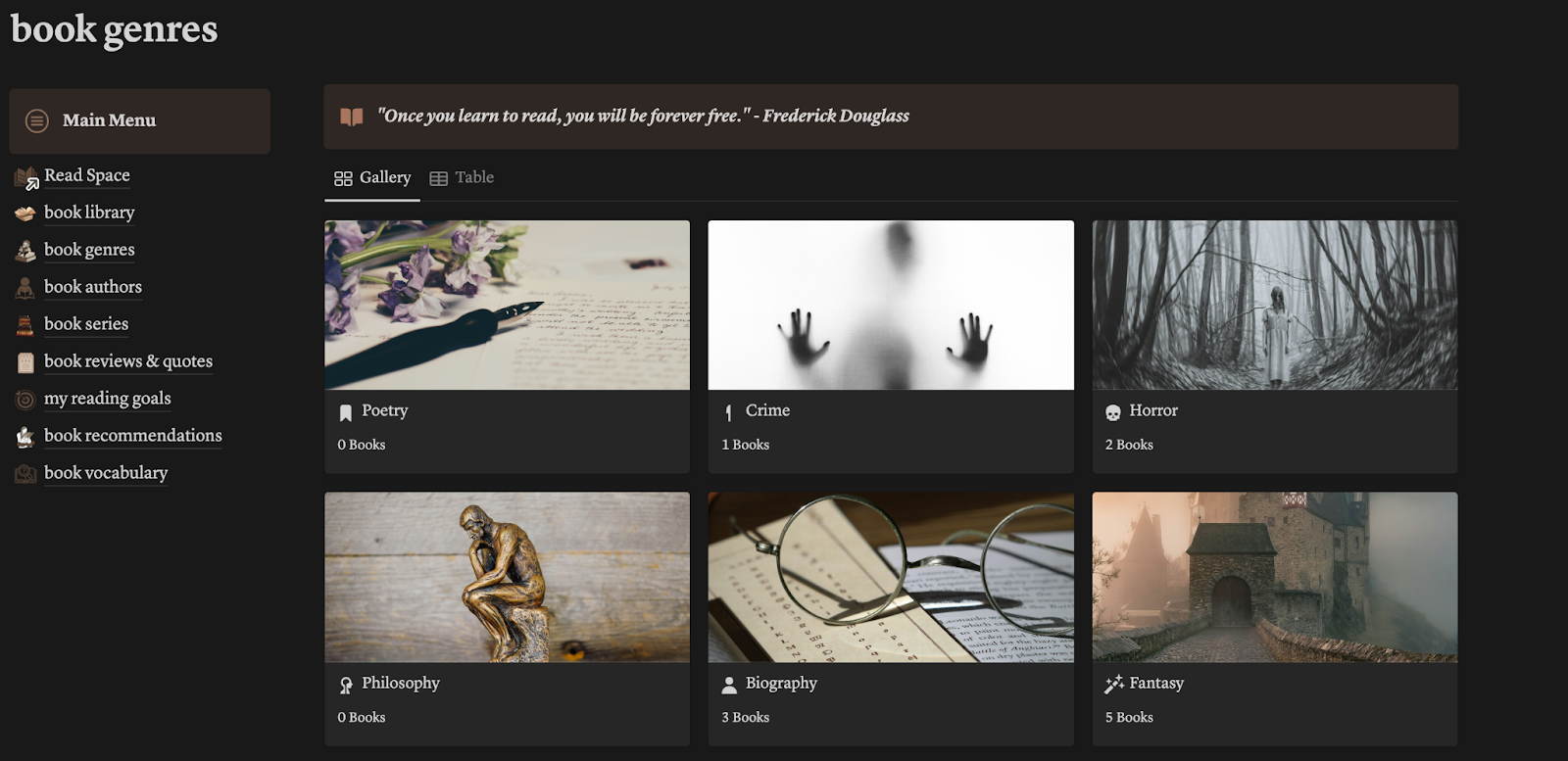
Status Tracking
Another vital component is tracking my reading progress. Notion has a status property which you can use to track the status of each book.
The status property has three options – not started, in progress, and done. You can always change the names and also add new ones to the status property.
Adding New Books
When I want to track a new book in Notion, my approach varies depending on whether I’m entering data manually or importing from external sources. Each method ensures my reading tracker is current and comprehensive.
Manual Entry
For Manual Entry, I have a simple process:
- Click + New in my book tracker (library database) to add a blank book entry.
- Fill in the details for each book, including:some text
- Title: The name of the book.
- Author: Who wrote it.
- Pages: The number of pages.
- I make sure to upload a cover image to each entry by clicking on the image icon, which adds a visual dimension to my tracker.
Importing from External Sources
When I’m Importing from External Sources, my steps include:
- I look for a CSV or similar file from my reading service that contains my book list.
- In Notion, I use the Import option, select the file, and match the fields to my existing ones, ensuring information like titles and authors align with my database columns.
Tracking Reading Progress
In my Notion book tracker, I meticulously track my reading progress to ensure I stay engaged and can visualize my achievements with immediate clarity.
Progress Bars and Meters
I make use of Notion’s functionality to create progress bars for each book, which I have explained how to do above.
These visual cues help me instantly gauge how far I’ve come and how much I have left. For each book, I have a dedicated card with a progress bar that reflects my current reading status.
To create a visually rich tracker, I add a book cover image for each entry, making the experience more enjoyable and personalized.
Regular Updates
To update your reading progress, you need to update the current page you’re at and the progress bar will automatically change.
And when you’re done with a book, update the finish dates for each book, which ultimately enables you to track my reading habits over time and set achievable future goals.
Gathering Insights
As I utilize Notion to manage my reading activities, extracting insights from my book tracker is both straightforward and revealing. It provides me with a picture of my habits and preferences, which influence my reading choices.
Sorting and Filtering
In my Notion book tracker, sorting and filtering are powerful tools that allow me to organize my library with precision. For instance, I can sort my books by genre, author, or read status, giving me immediate visibility on which categories I frequent the most. Additionally, filtering lets me find all titles within a particular genre or pinpoint which books I have yet to start.
If you do not want to go through the stress of building this template, you can download my tracker for FREE (it is up to you to leave a tip).
Sharing My Reading List
In our interconnected world, sharing knowledge and hobbies is as fulfilling as the reading experience itself. Here’s how I use Notion to showcase and collaborate on my reading list.
Public Pages
I have set up a Public Page in Notion to share my book reading progress with friends and fellow book lovers. This page includes a table that lists all the books I’ve read along with essential details:
- Title: The book’s name.
- Author: Who wrote it.
- Rating: My personal rating out of 5.
- Review: A brief thought or full review.
- Status: Read, Currently Reading, or Want to Read.
You can use the share button to make your template public.
If you do not want to go through the stress of building this template, you can download my tracker for FREE (it is up to you to leave a tip).
Collaborative Features
The beauty of Notion is in its Collaborative Features that I leverage to connect with other readers. I invite friends to join my workspace, where they can:
- Add Books: Contribute to the list by including their own reads.
- Comment: Share their thoughts on a book I’ve listed.
- Suggest Edits: Propose changes or additions to the reviews and ratings.
Every collaborative session is an opportunity to learn and to give and receive recommendations, transforming the solo act of reading into a shared journey.
Personal Reflections
In my journey using Notion to track the books I read, I’ve developed a system that not only preserves my thoughts but also allows me to reflect and grow as a reader.
Note-Taking
When I finish a chapter or a particularly interesting section, I immediately record my impressions. Using the note database I created in Notion:
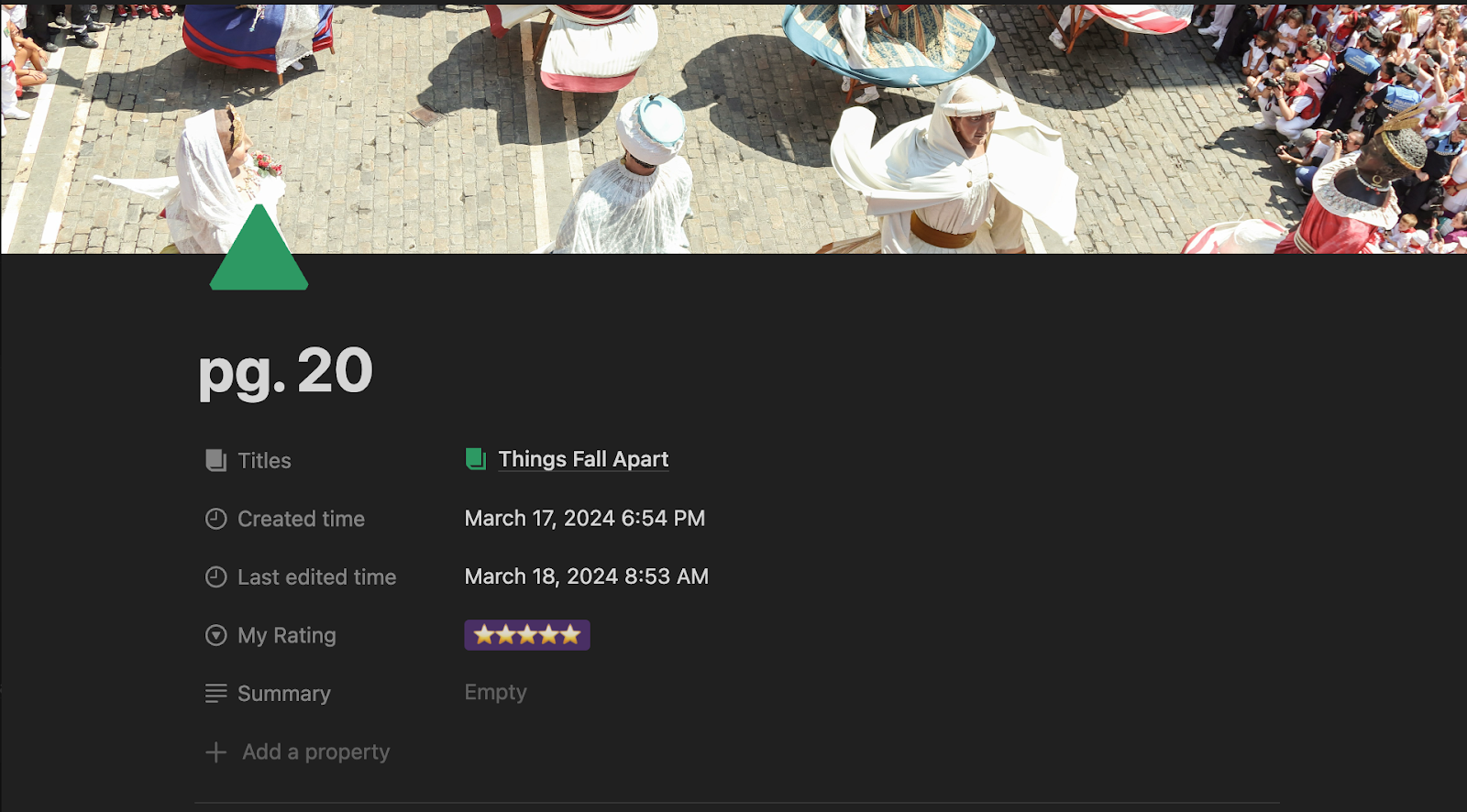
I also integrate tags for themes and emotions directly into my Notion book tracker to quickly reference how a book made me feel or the subjects it touched upon.
Reviewing and Rating
Upon completing a book, I dedicate a section to review and rate it, ranging from 1 star (low) to 5 stars (high).
This practice crystallizes my overall experience of the book and influences my future reading choices. The rating system, paired with a reflective summary, furnishes a holistic view of each book’s impact on me.
Continuous Improvement
In my journey with Notion, I’ve learned that evolving my book tracking template is vital to its usefulness and my satisfaction.
Template Iteration
My initial Notion book tracking template was straightforward. However, as I read more, I identified features and properties that could enhance its functionality. For instance, after reading “How to Build a Book Tracker in Notion” I realized the importance of visual aids, so I added gallery views to display book covers. Here’s an example of the additions I made over time:
- Version 1:
some text
- Basic Properties: Title, Author, Genre
- Version 2 (Current Enhancements):
some text
- Added Properties: Reading Status, Page Count
- Gallery View: Book Covers
- Sorting Options: By Author, Genre, and Recently Added
I evaluate my template monthly and incorporate new elements to ensure it remains efficient and aesthetically pleasing.
Feedback Incorporation
Listening to the feedback of fellow Notion users was a game-changer for me. After sharing my template with a Notion reading community, I received suggestions that led to meaningful improvements.
Here is how I incorporate feedback:
- Collect Feedback: From Notion communities and friends who also track their reading.
- Evaluate and prioritize: Determine which feedback aligns with my reading goals.
- Implement Changes: Update my tracker and observe how each change affects my use.
This process keeps my book tracker aligned with my evolving reading habits and preferences.
If you do not want to go through the stress of building this template, you can download my tracker for FREE (it is up to you to leave a tip).