How I Use NOTION as a STUDENT (+ FREE TEMPLATE)
Notion is a dynamic workspace that offers so much more than just notetaking. It’s perfect for school, but it’s also an excellent resource for planning and organizing all aspects of life.
The best part?
It’s entirely free for students. Just sign up with your student email, and you’ll gain access to premium features at no cost.
I love the array of templates available; the selection is broad and can suit any need you might have. And, undeniably, the cross-device synchronization is flawless—it keeps me productive whether I’m on my phone, iPad, or laptop.
As a student, I use Notion to structure my semesters and courses meticulously. Each course gets its own page under a neatly organized top-left drop-down menu, where I embed important documents like the course outline and syllabus.
I also detail my course schedules in a handy table, complete with checkboxes and a customized week-by-week color scheme. There are bountiful features in Notion, each aiding in the creation of a personalized learning environment.
So, whether you prefer using my template or crafting your own, I’ll show you the simple steps to maximize your Notion page, detailing the intricacies of embedding, formatting, and designing an interactive and functional educational workspace.
Key Takeaways
- Notion provides a free and versatile workspace for students, accessible across multiple devices.
- Organizing courses in Notion allows for a tailored approach, with features to embed syllabi, outlines, and track assignments.
- Customizing tables, using different views, and integrating various Notion tools simplifies tracking academic progress.
Understanding Notion
Notion is a dynamic all-in-one workspace where I can manage a broad range of tasks and projects. It’s perfect not just for academic purposes, but also for planning, organizing, and creating content of all kinds.
Key Features:
Here’s a rundown of how I customize Notion features for my setup:
- Tables: I use the inline table option to manage course content on the main page, tweaking properties such as ‘Lectures’, ‘Readings’, and ‘Assignments’ to fit my needs.
- Calendar Views: To visualize deadlines, the date property transforms entries into calendar markers.
- Drop-down Menus: For organizing weekly content, I use customizable selectors with color coding.
For lecture notes, I make use of subpages for more in-depth organization:
- Subpages: Quick creation of focused notes with the ability to add various content types.
- Headings: I separate lecture parts with H1 headers followed by dividers for clear segmentation.
- Formatting: Key quotes and points are highlighted using the quote feature, and I create visual distinction for important topics with the call-out function.
- Toggle Lists: Ideal for hiding and revealing details or answers for active recall exercises.
With Notion, the ease of altering content structure after the fact adds to its flexibility. You can change text blocks to a different format or adjust their visual emphasis as needed.
Let’s dive into my method:
Course Organization:
I created two database views inside my course page, one for my courses, and the other for my daily schedule (time-table).
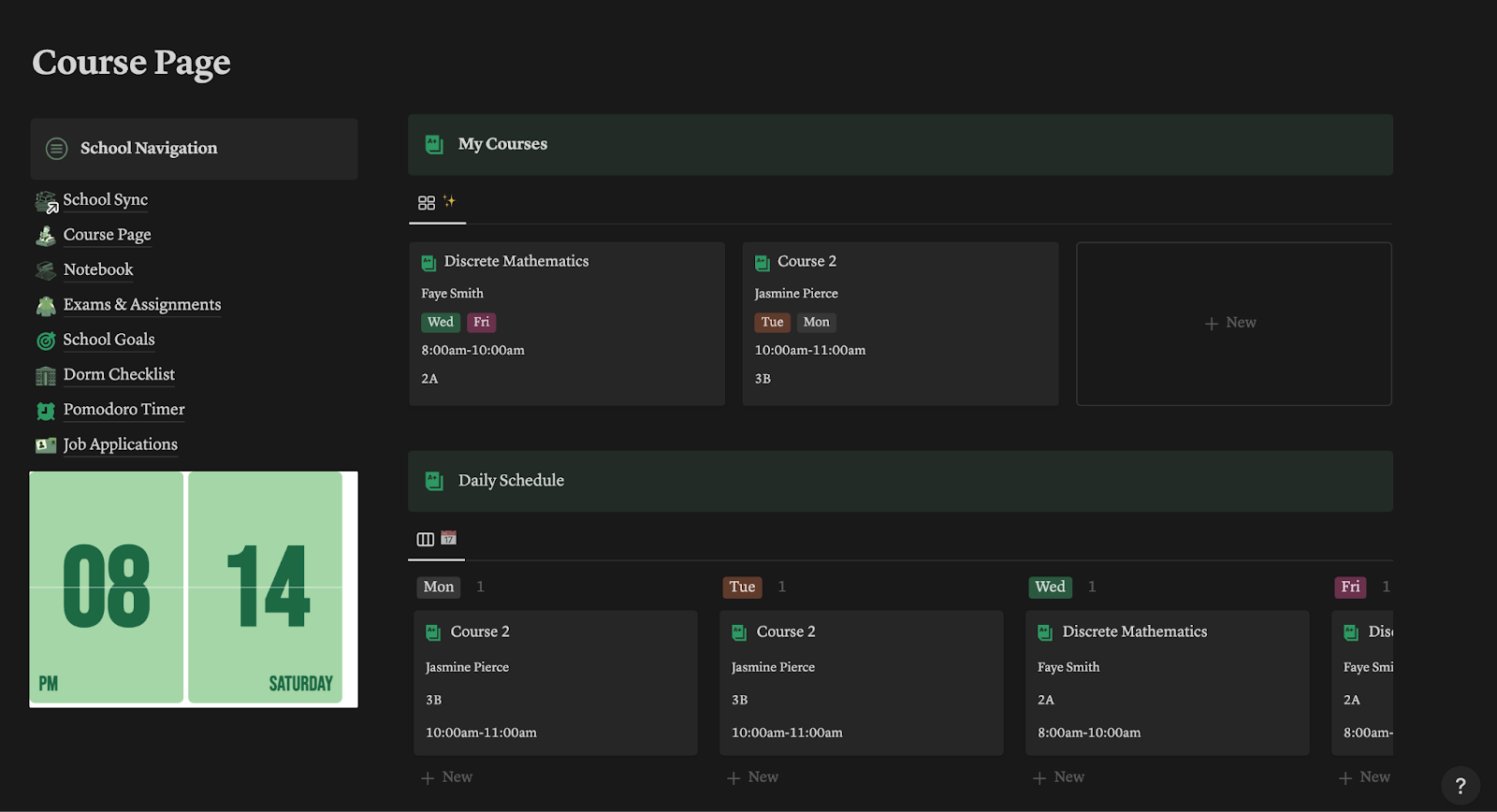
I use the gallery view for both databases. For each of my course, I store the following information:
- Professor name
- Classroom
- Day
- Time schedule
- Notebook
- Semester
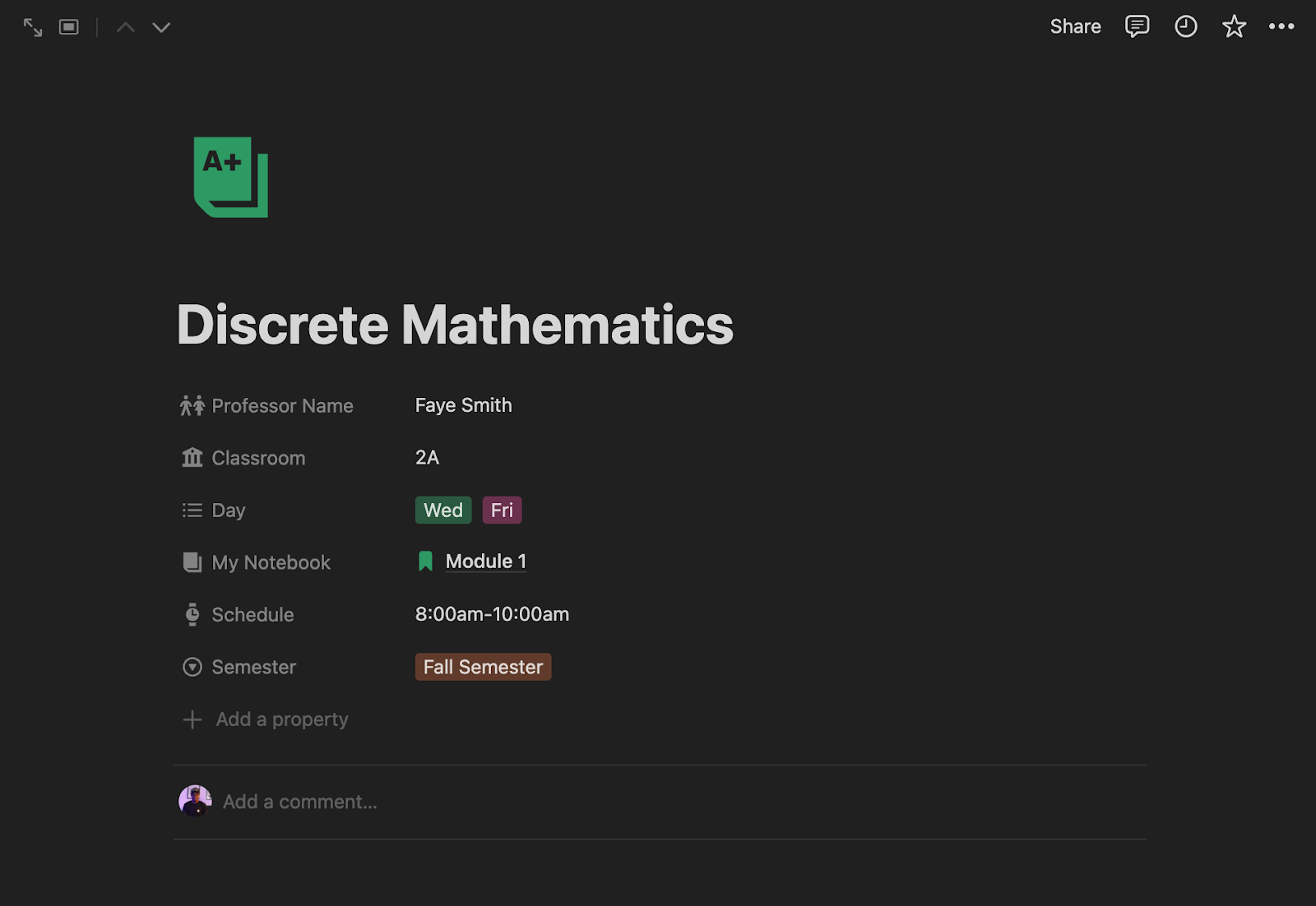
This information will also automatically appear on the Daily Schedule view because the information are gotten from the same database.
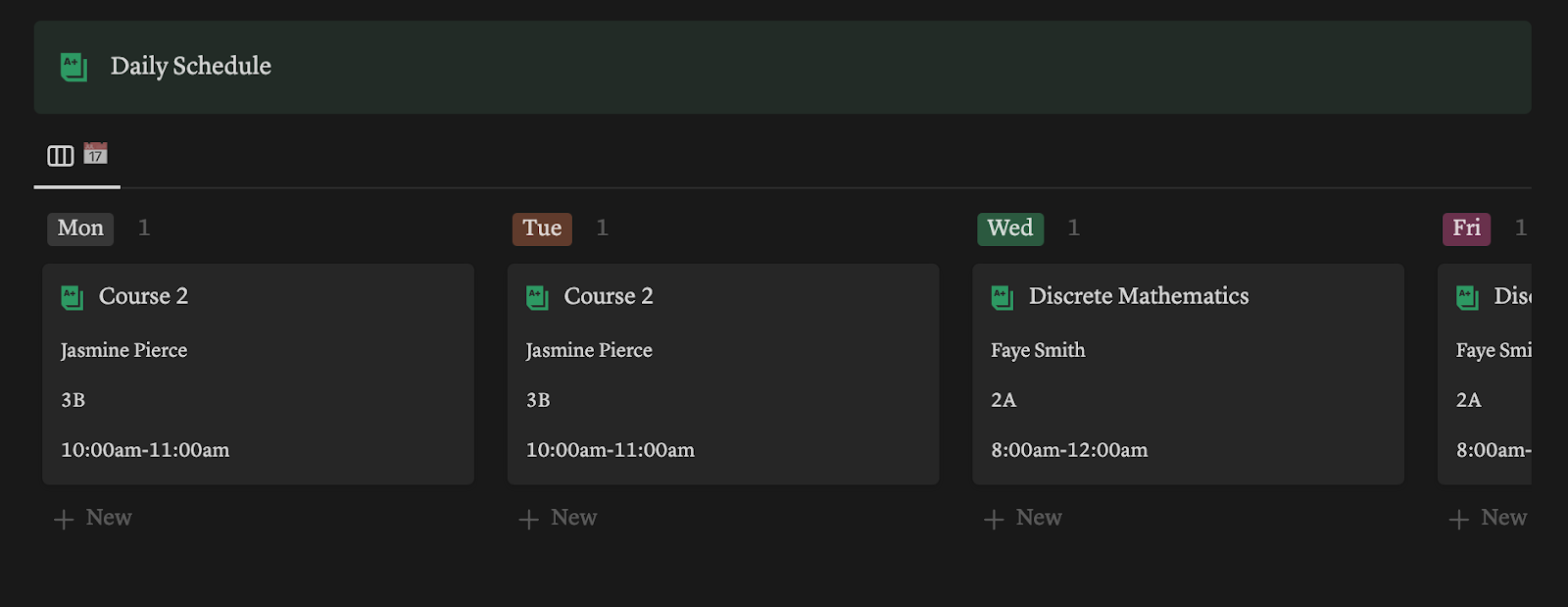
Each course has its own dedicated page with embedded content like the course outline and syllabus, providing a quick overview and easy access to essential information.
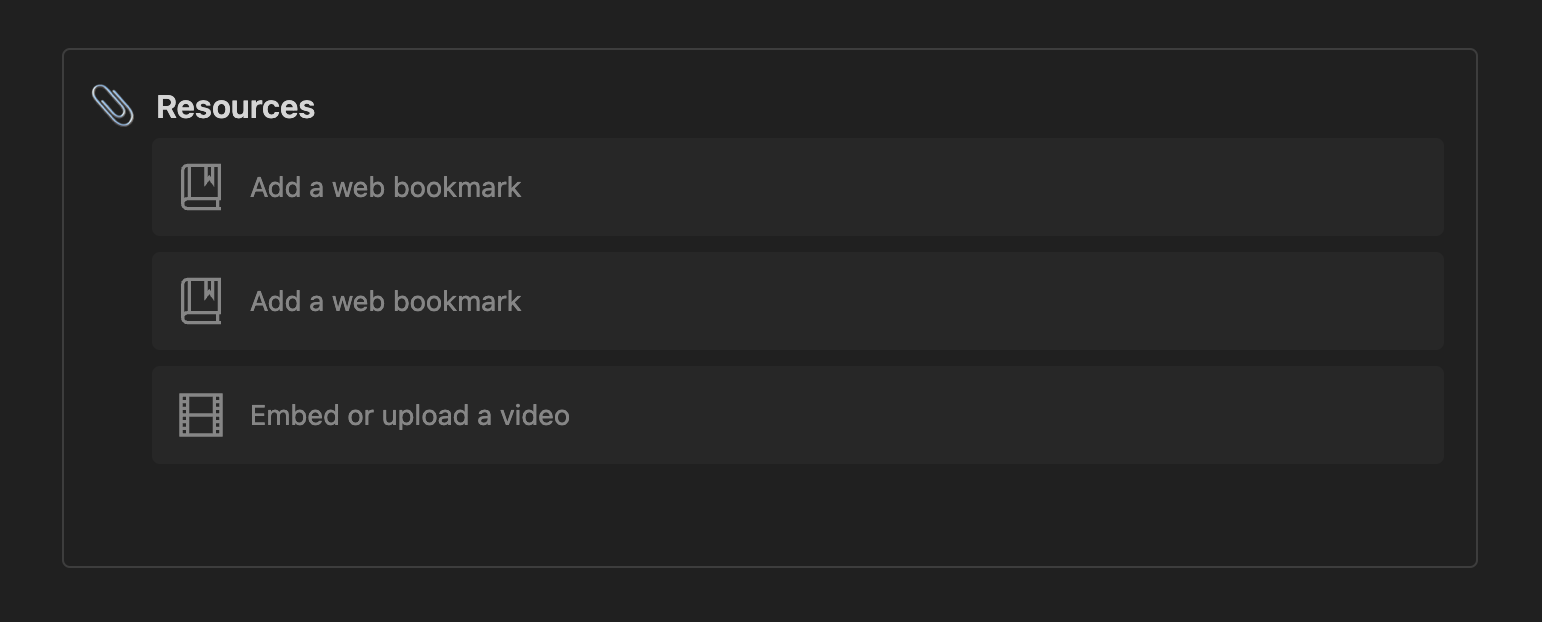
You can add your course outline and other necessary information under the “Resources” section in the individual course page.
Course Content Layout:
I build tables for course content, which include:
- Week Numbers: Customized with colors to create a visual progression.
- Lectures & Readings: Listed alongside checkboxes and completion/due dates.
- Notes.

Lecture Notebook:
The note feature is a standalone page which is also embedded within the respective courses.
- Subpages for each lecture can be created easily, which allows for detailed note-taking and categorization.
- Text Formatting: I can use different heading sizes, quotable callouts, and toggles for better organization and emphasis.
I also enjoy customizing my notes with colors and bold text for various components like themes, definitions, and essential points.

Exams and Assignment Tracker
I created a database to track my exams and assignments. I use it to track other graded or important school tasks or activities like projects, workshop, and research.
- I created tags to separate the entries based on whether it is for an exam, assignment, project, etc.
- Each of the entry is linked to the course database
- Included a due date property
- Added a status bar (not started, in progress, done)
- Grade (yet to add a formula to automatically calculate the grade)
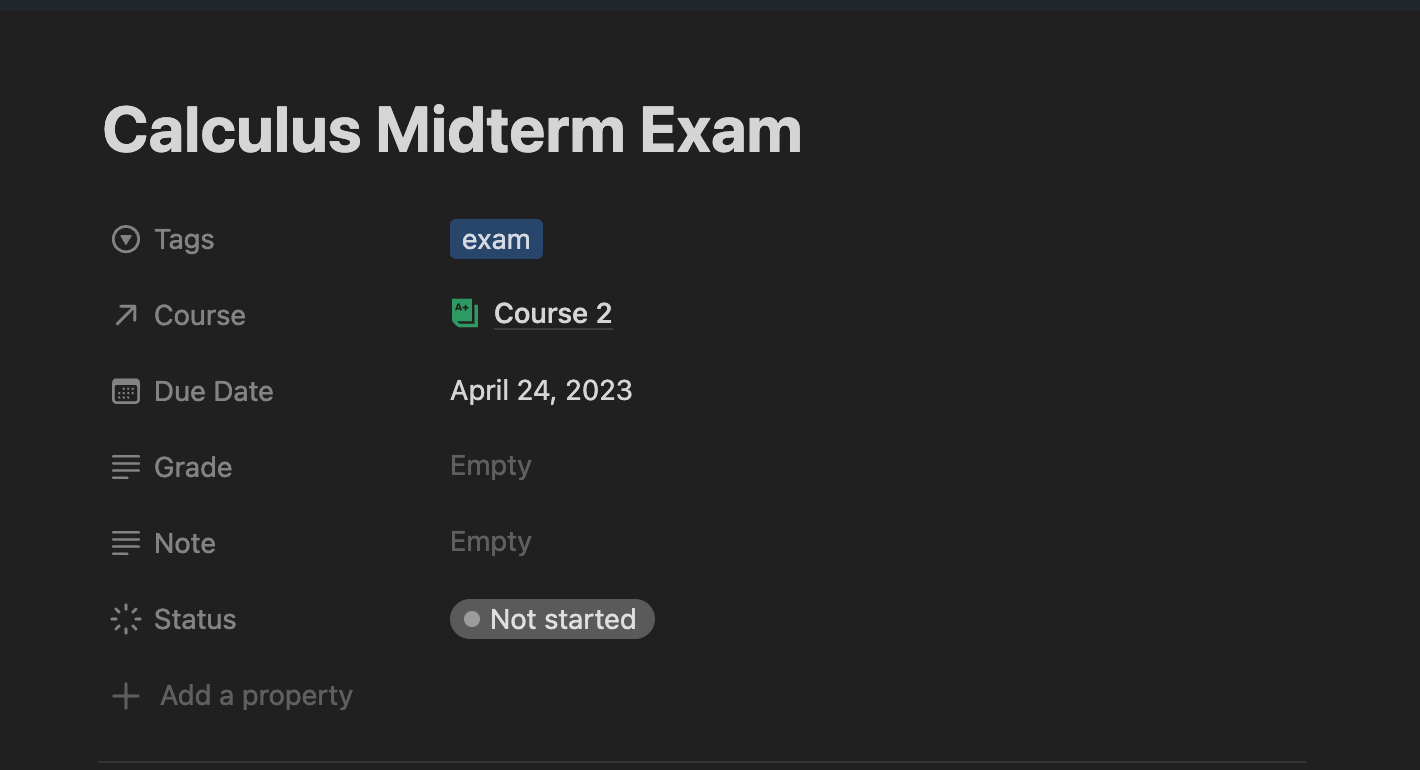
School Goals
I track my school goals for each semester using a simple checkbox to know whether I achieved the goal or not.
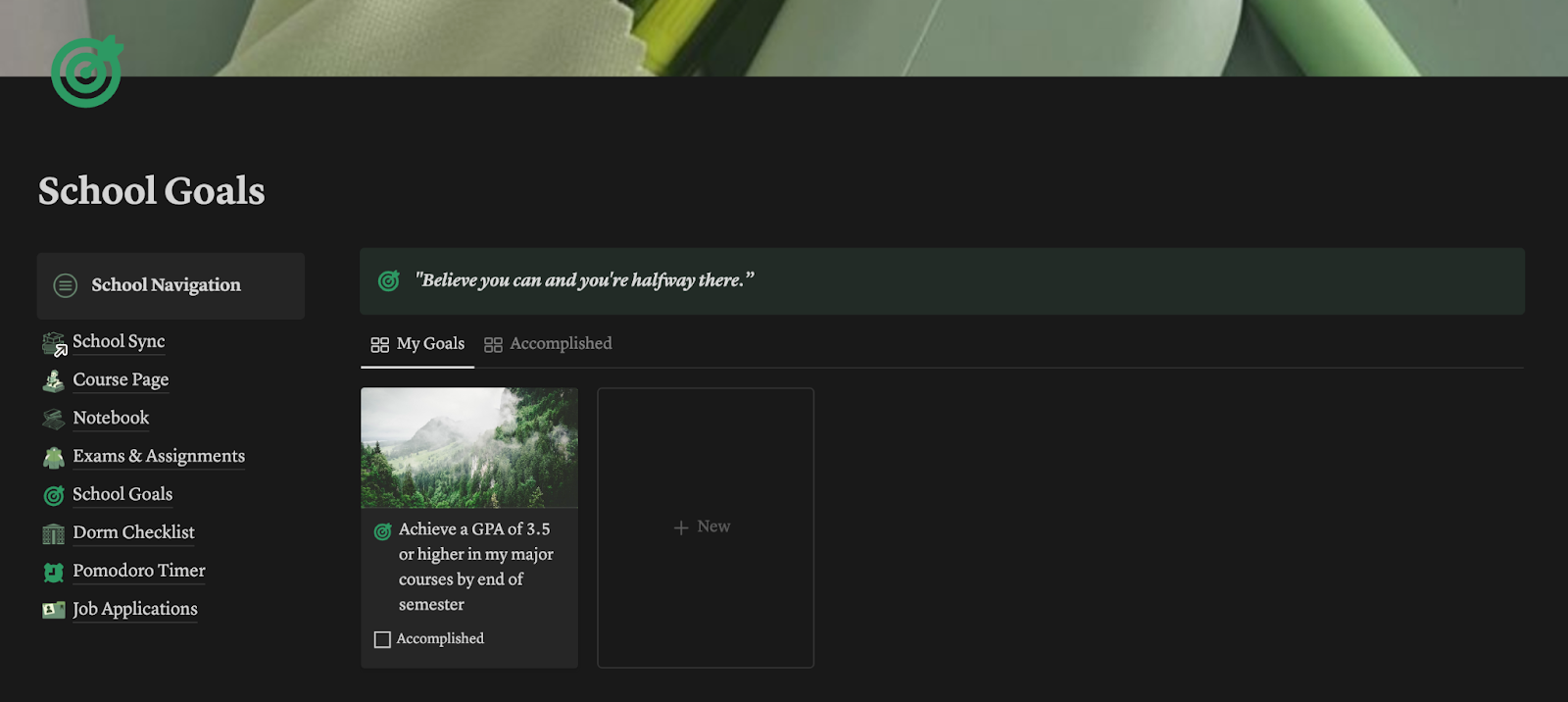
Dorm Checklist

This is also a page with synced checkboxes for every school resumption.
Pomodoro Timer
I added a pomodoro timer widget for study sessions to track the time spent on reading. It also comes with a spotify playlist to listen to while studying.
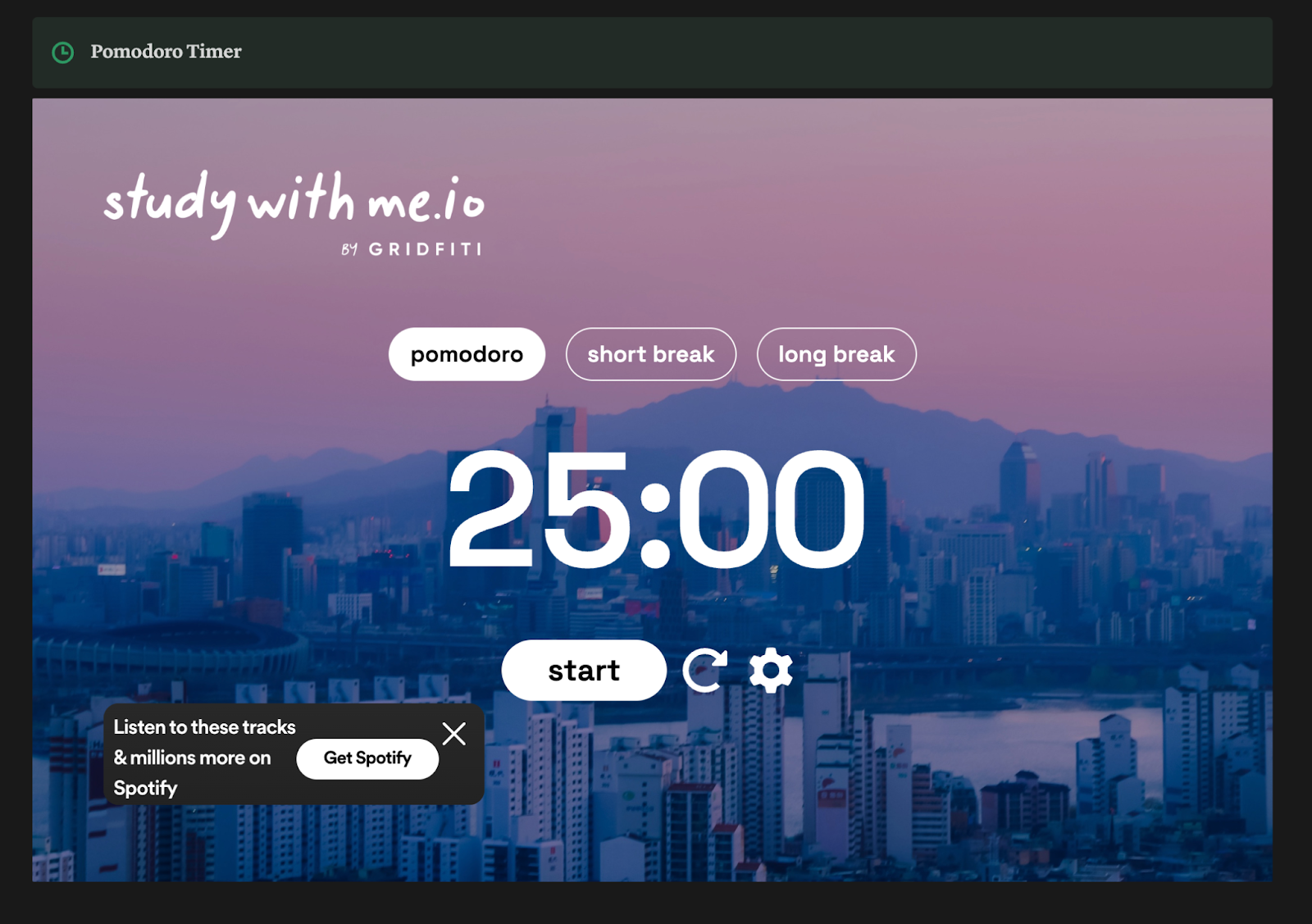
Job Applications
I use this page to track the progress of my job applications and internships. Here is what it looks like:
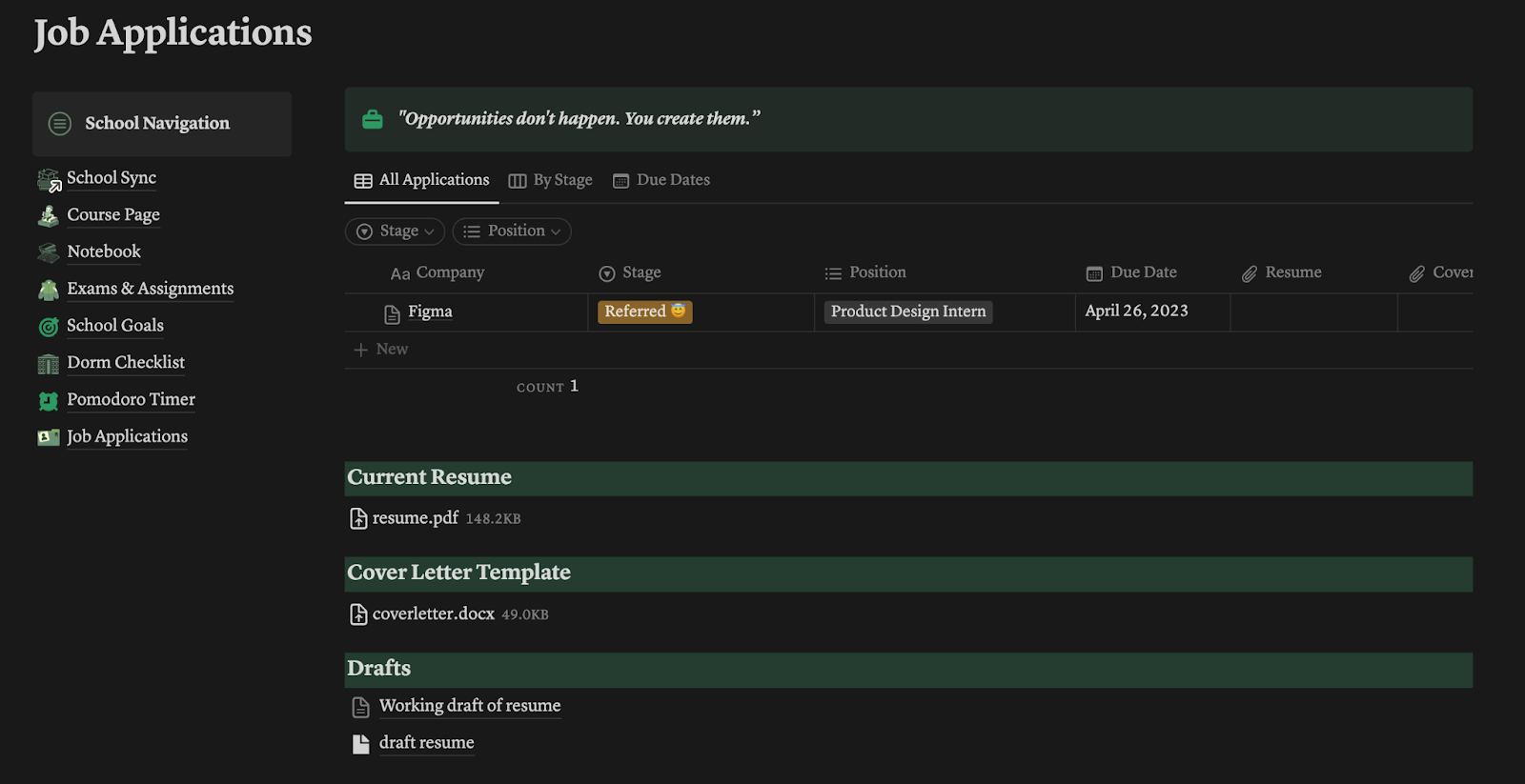
I recently did an update to it in my popular life planner, LifeSync OS, and here is what it looks like:
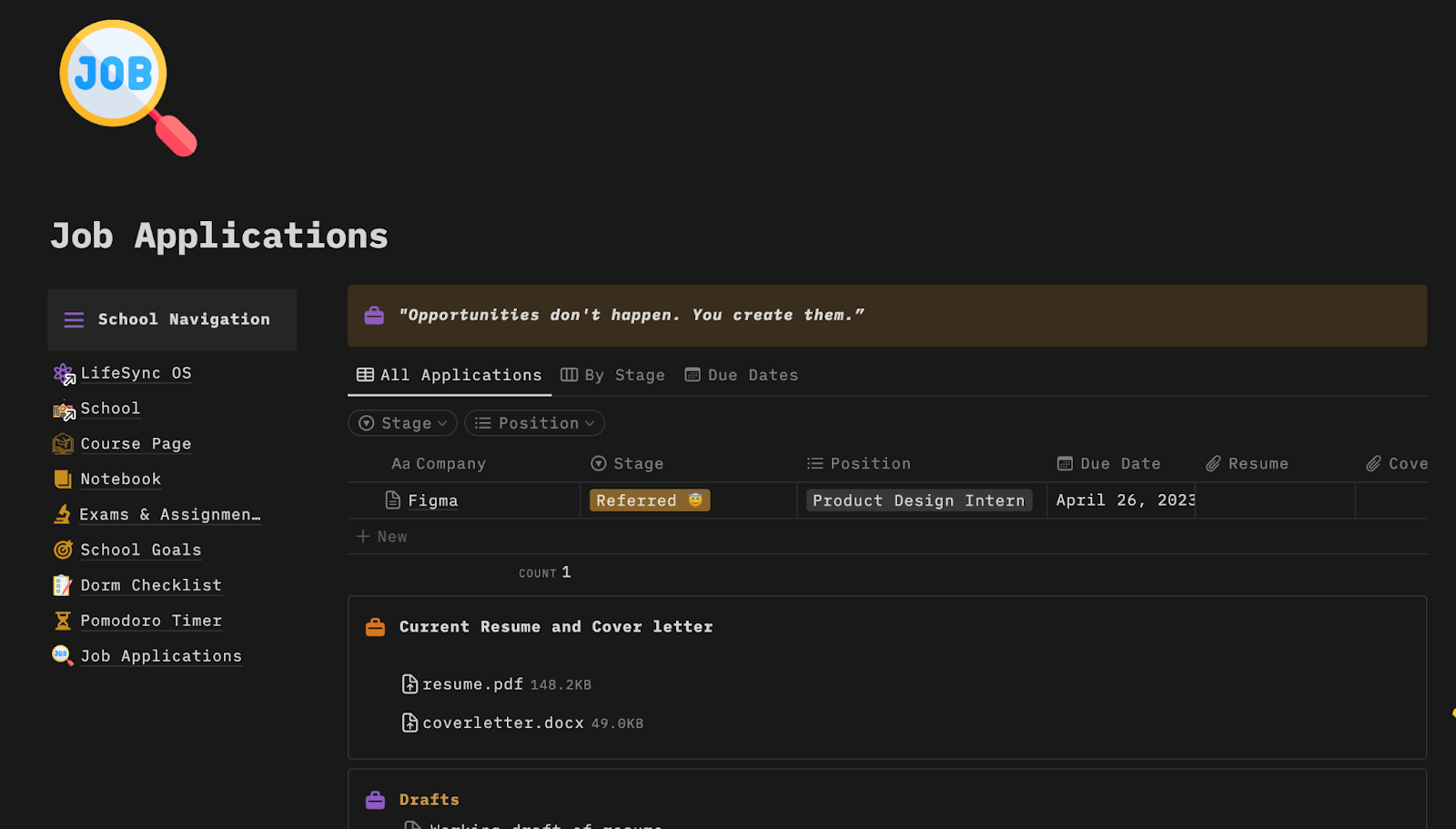
And by now, I believe I have given you a tour of my Notion student template.
You can personalize the page with icons and covers that resonate with the course theme. Adding a new table is a breeze; I prefer the inline table right on the main course page, which can be customized as needed.
I enjoy the flexibility Notion provides, allowing me to change the format of notes or color-code information to suit my learning style. Dragging and dropping elements to reposition them offers additional customization for visual organization.
And if I opt for hand-written notes, I can digitize them as PDFs and embed them into the relevant subpage, maintaining that cohesive digital workspace that syncs across all my gadgets.
Changing text size and exploring other formatting options in Notion is also an option that I find incredibly convenient.
Download the Template
I have the template listed on Notionyou as School Sync, you can get it for $13.99. You can support me that way. If you cannot afford it, here are some templates I promised for free:
Thanks for reading so far and supporting me.